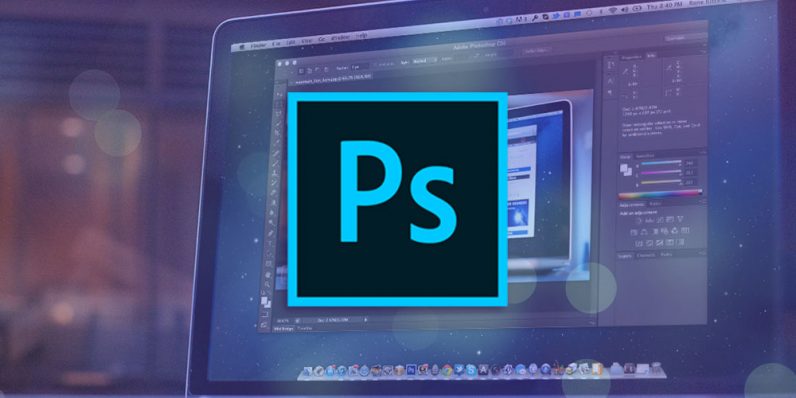90% of creative professionals use Photoshop. In this post, we will talk about very useful adobe Photoshop tips for designers.
If you are not yet using this powerful editing tool, then start now.
If you are still new when it comes to using Photoshop, or you are already a pro, these tips will help you get things done fast with Photoshop and in the best possible way.
Let’s get started
With Photoshop, learning is endless. There are new tricks and professional tools being uncovered every time which are meant to take your creativity a notch higher when using the tool. And being one of the best designing tools in the Digital Industry, there is a need to understand how each function within the tool works.
And being one of the best designing tools in the Digital Industry having made $10.3 billion from Photoshop and other offerings in Creative Cloud (CC), there is a need to understand how each function within the tool works.
For experts, it’s easy to produce amazing results while working on design projects. But a beginner, you need to learn more about the tool and that’s why we have prepared these tips and tricks for you.
The more you learn about working with Photoshop, the more you boost your design creativity. So keep learning by reading our tips below.
And to help you work faster and better with Adobe Photoshop, here are ten tips you shouldn’t ignore.
Learn to Work With Keyboard Shortcuts When Adding Layers
If there is one tiresome thing when working in Photoshop, then it must be the time when a piece needs to have multiple layers added.
Without the knowledge of keyboard shortcuts, it can take you more time to get things done.
Here are some keyboard shortcuts to save time.
Use Ctrl+= to Zoom in
Press Ctrl + Shift + N to Add New layer with a dialog box
Press Ctrl + Shift + Alt + N to Add New layer without box
Press Ctrl + – to Zoom out
Also, sometimes you will be required to combine more than two layers into one to compress the document. In that case, use Ctrl + E.
Well, these are just a few of the keyboard shortcuts to save your time when working on the tool.
Undo the Previous Action More Often
Although designers use the undo command more frequently, you need to be careful of this addictive habit because once you press the same key combination again after doing it, you will not to go to the previous action but you will redo it.
The good thing about Photoshop is that it allows designers to undo multiple times, unlike other tools.
When you want to go back to the previous action several times, use a combination of Alt + Ctrl + Z.
Increase the Font’s Tracking
Adobe Photoshop allows designers to maximize the font’s tracking in your selected area with ease. In this case, you can customize the font’s tracking, especially when you are creating a logo or a button. This will save you time when you are looking for fonts to create typography.
Use Sampling Color
The choice of color can make or break your design. And this doesn’t matter what type of design you are working on.
The most known approach by designers is to start a color picker, choose the color and then look for its hex number. After finding the color’s hex number, a designer would go to the color palette to find the required shade. The procedure can look irritating. But there is a simple way to do things fast. Go to the Eyedropper feature, start it and click on the work screen of the tool to find the color you want. That’s the trick most freelance graphic designers use to deliver amazing results fast.
Sizing Multiple Files
This is what is called batch processing in Photoshop and if you have to work with more than 500 files, it can get overwhelming. But it doesn’t have to since with batch processing, for example, if you want to size down a collection of around 300 pages to 100×200 pixels, you can use batch processing to get the sizing done all at once. Go to File>Automate>Batch to size down multiple files.
Use the Channel Mixer Tool
This applies when you want to have black and white pictures. The Channel Mixer in Adobe Photoshop allows you to get attractive black and white pictures with enhanced high-contrast.
Learn the Keyboard Strokes
Sometimes you will want to make the design real quick. In this case, you will be working with colors and other components within the tool.
To revert to default back and white or if you want to revert the focal point and background colors, press D, pressing X will switch colors.
On the other hand, pressing B will launch the brush feature and E will launch the eraser. You can also manipulate the brush size of by clicking [ ] ] to increase its size and [ [ ] to decrease its size. This will save you time since you don’t have to click every time.
Layout Designing
Creating a layout design is perhaps one of the most exhausting tasks you will work on as a designer. Here, you will be required to deal with spacing, graphic, typography, etc. And things can get even more hectic when you have to choose a particular element layer from tons of layers.
Don’t fret. You can easily do this by using the Move tool using (V) key and then holding down the Ctrl key. At the same time, the element will get selected and that’s all.
Utilize Tool Presets
As mentioned earlier, Adobe Photoshop is a powerful tool used by designers when creating amazing visual elements. As such, it is designed with a huge collection of tool presets. If you want to create a scatter brush from WeGraphicswater color brush set, modify the Tool Preset tool by going to Window>Tool Presets and then pick your choice. Once done, Save Tool Presets so that you can pick your choice every time you want it.
Paste in Place
Sometimes you will be required to copy elements across various Photoshop documents. This is where past in place comes in handy. By the way, Paste in Place is a defaulting setting. Some designers will try to push pixels to match up elements from an original document but this may not get the results you are looking for. Save time by using the keyboard shortcut Cmd+Shift+V.
Final Words
There you have it: A collection of ten adobe Photoshop tips for designers. Using these tips will speed up designs and setting the features. These tips will also help to boost your performance.
We have just talked about a few tips you must know but you can find out more.
Are you looking to learn about more about the Adobe Creative Cloud Applications?
At Creative studios in Derby we have a number of Adobe Training Courses for all levels of ability and need. We regularly run Adobe training courses in Adobe InDesign, Adobe Illustrator, Adobe Photoshop and Adobe After Effects to name a few.
f you are interested in getting up to speed with any of the Adobe Creative Cloud Applications check out our upcoming courses, or if you would like to have a quotation from us to come to you and train in your own offices just fill out the form below and we will get back to you with more information and a no obligation quotation.

 Click here to see all of our Software Training Courses
Click here to see all of our Software Training Courses