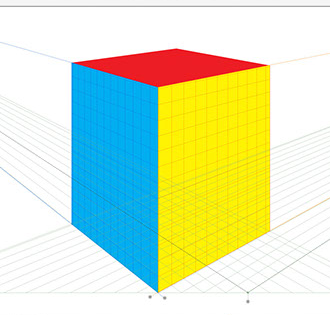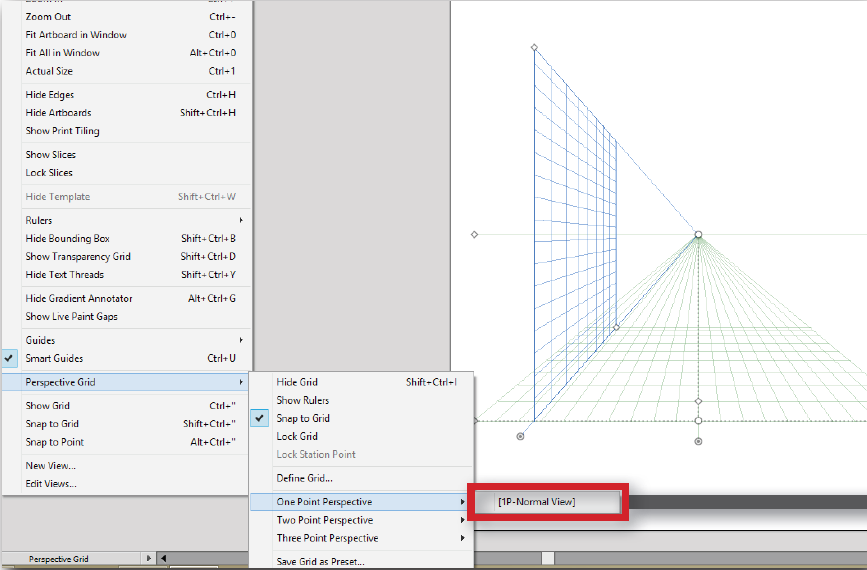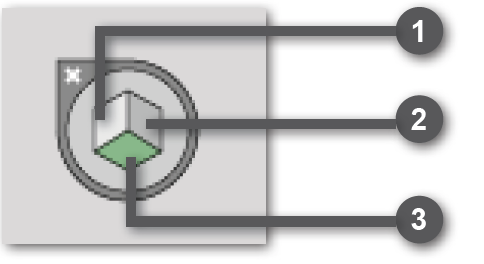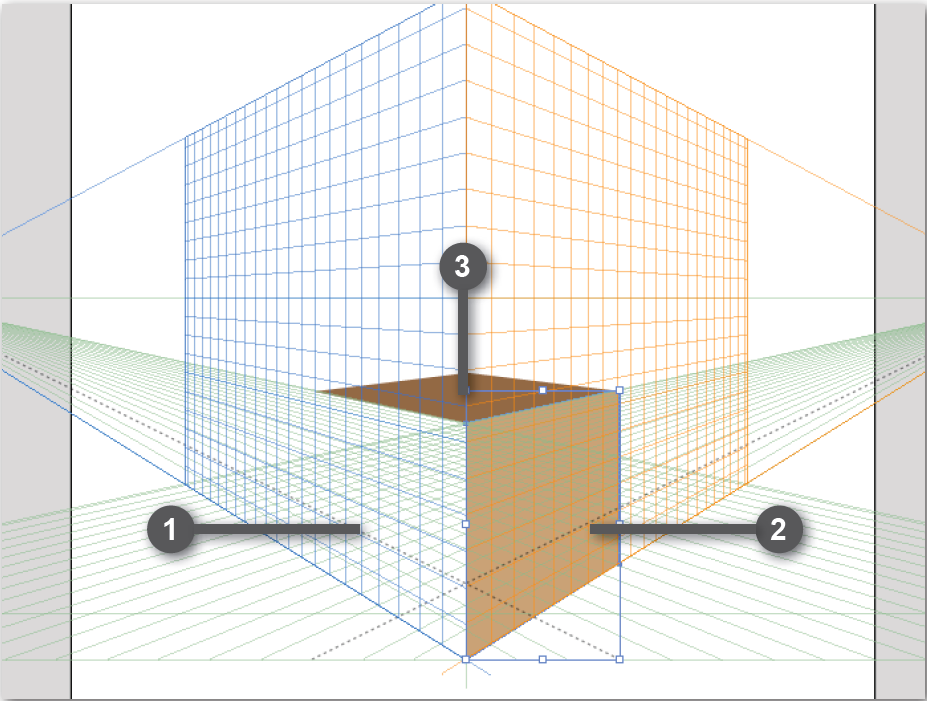Since the CS5 version of Adobe Illustrator, the Adobe team incorporated a new tool known as the Perspective Grid, this tool allows you to easily create artwork in different perspectives, essentially when you start creating vectors on your Adobe Illustrator Artboard they will stick to the perspective planes, it is really good at showing items disappearing in to the background.
With the perspective grid tool in Adobe Illustrator we have three vanishing point perspectives and you can draw directly on to each one. To activate the Perspective Grid simply click in View>Perspective Grid>Show Grid or hit Ctrl+Shift+I (on Windows) or Cmd+Shift+I (on Mac), or you can just click on the perspective grid tool in the Adobe Illustrator toolbar.
Before you begin to work with content in perspective you need to set up the Perspective Grid the way you want. There are three types of preset perspective grids:
One Point Perspective
A one point perspective can be very useful for drawing roads, railway tracks, or buildings viewed so the front is directly facing the viewer.
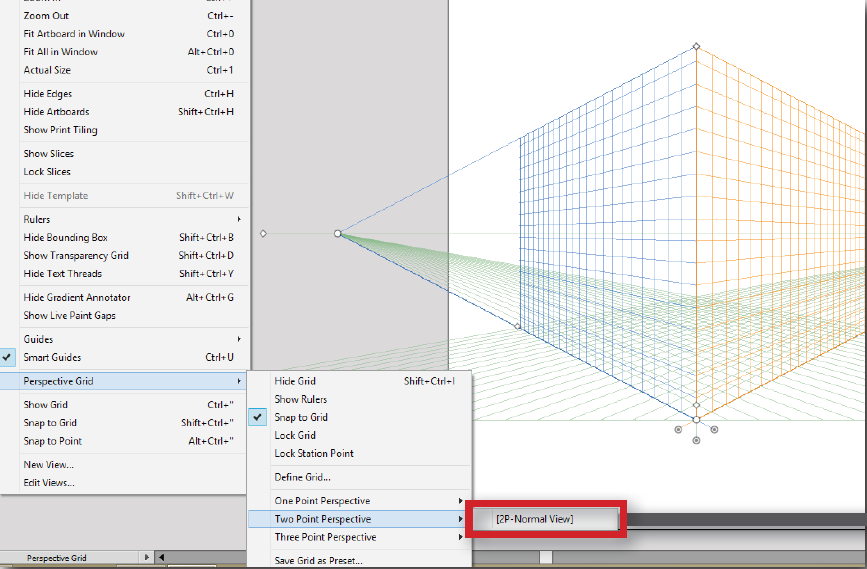
Two Point Perspective
The most common grid for use on two sided perspectives.
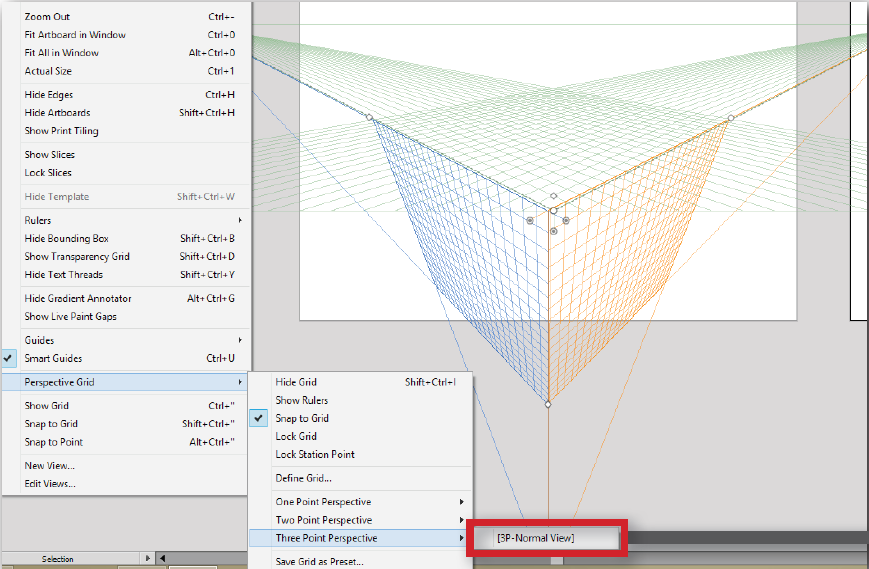
Three Point Perspective
Three point perspective is usually used for buildings seen from above or below. In Addition to showing vanishing points for each wall, there is now a point showing those walls receding in to the ground or high in space.
To draw objects in perspective with Adobe Illustrator, use the line group tools or rectangle group tools whilst the grid is visible. Before you begin drawing using any of these tools, you need to select a grid plane to attach the content to, using the Plane Switching Widget.
When you select the Perspective Grid in Adobe Illustrator a Plane Switching Widget also appears in the upper-left corner of the document window, you can use this widget to select the active grid plane.
In the Perspective Grid, an active plane is the plane on which you draw an object to project the observers view of that portion of the scene.
- Left Grid
- Right Grid
- Horizontal Grid
If you’d like to learn more about Adobe Photoshop, Adobe InDesign or Adobe Illustrator, why not check out our Upcoming Adobe Training Courses?

 Click here to see all of our Software Training Courses
Click here to see all of our Software Training Courses